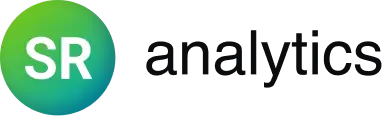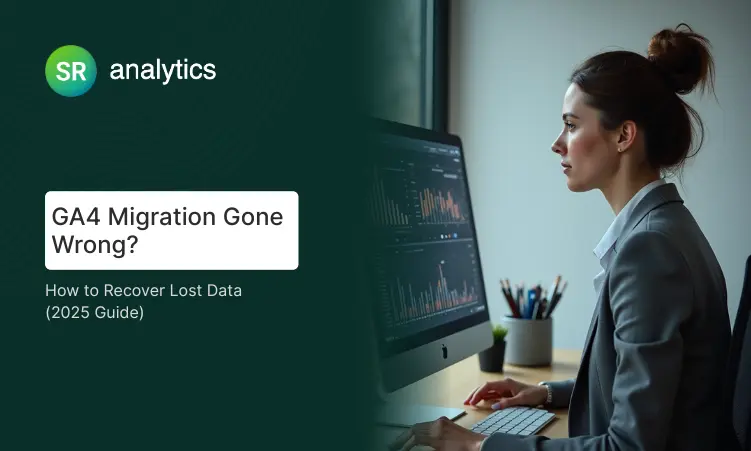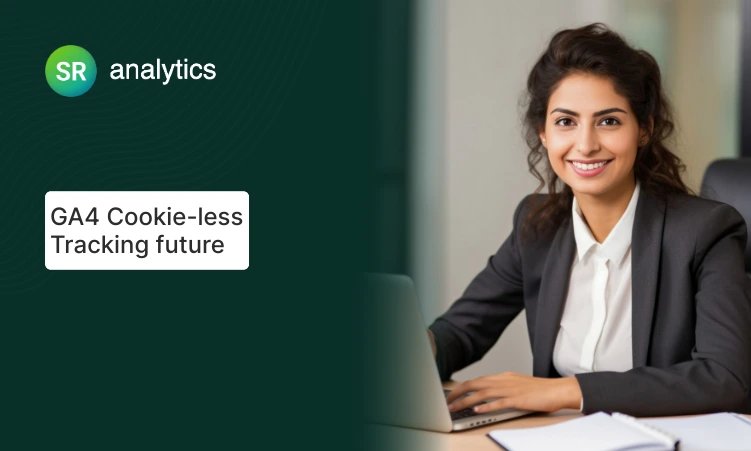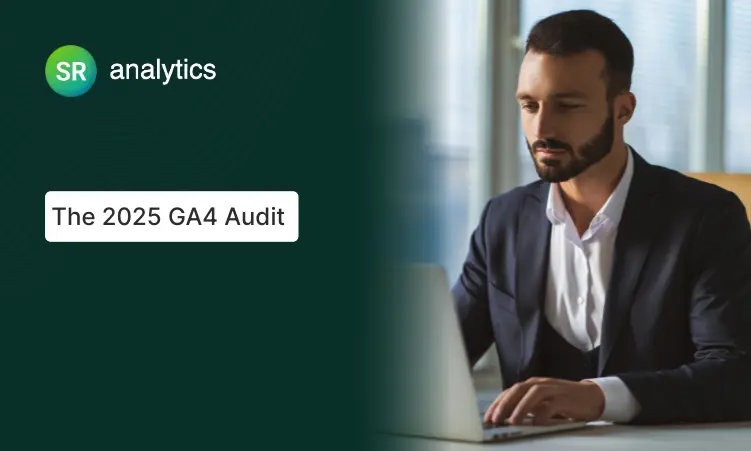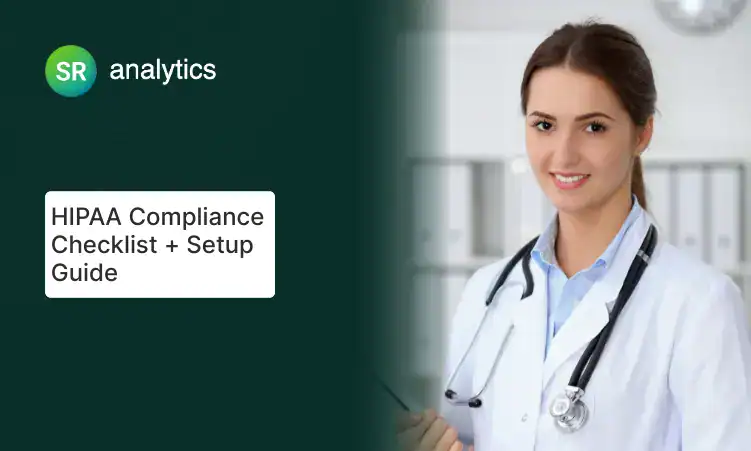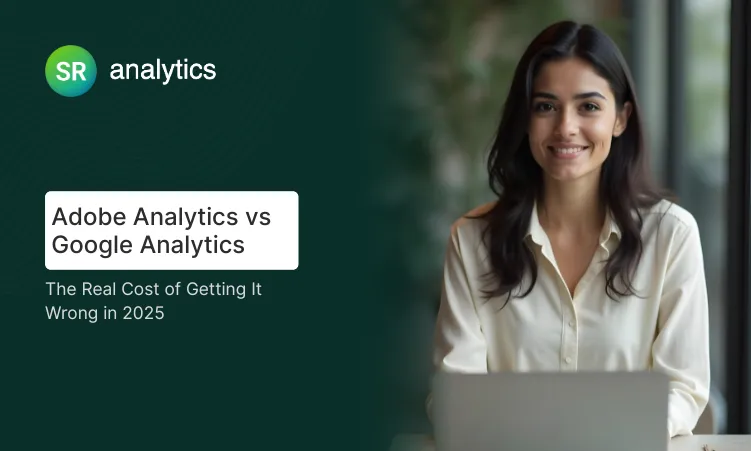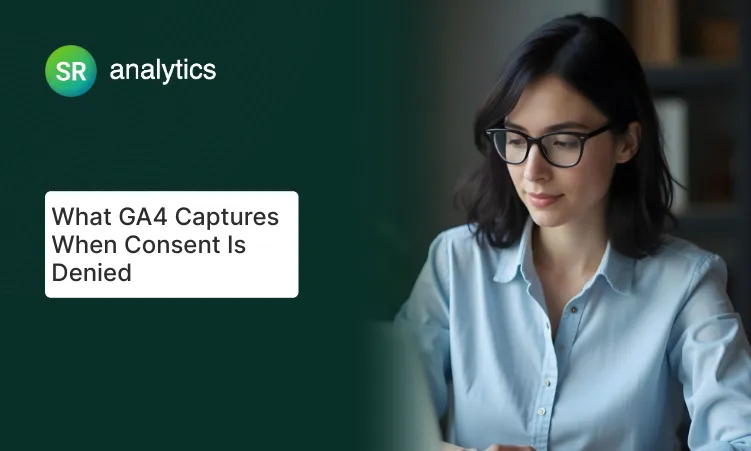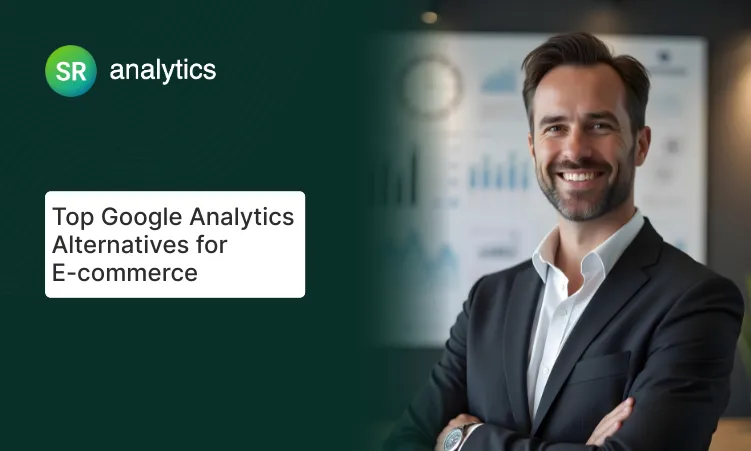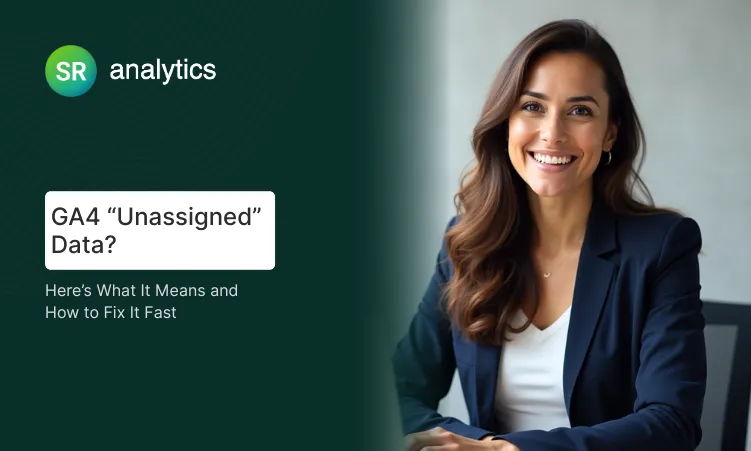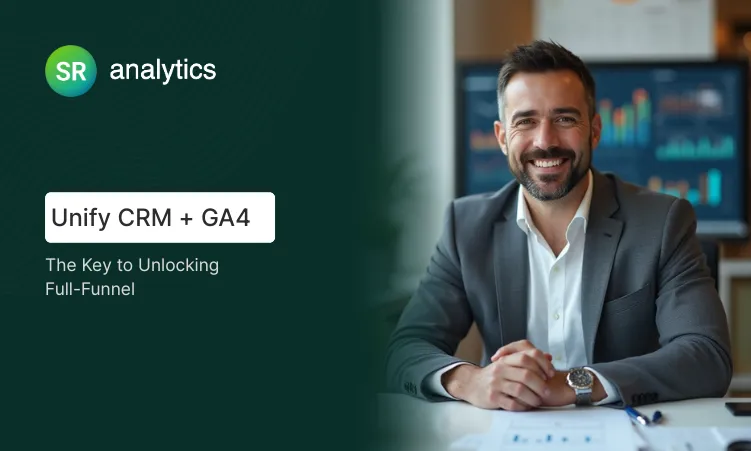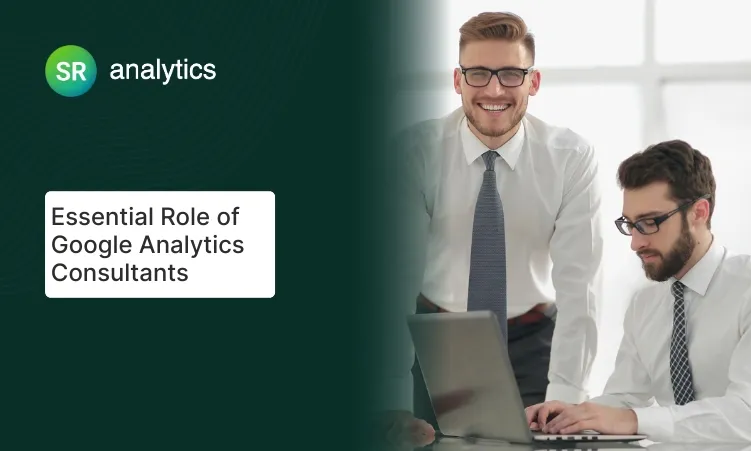Highlights
- 81% of GA4 migrations fail due to misconfigured events & tracking gaps.
- GA4 consultants recover lost data, fix errors, & align setups with revenue goals.
- Experts handle GA4, Tag Manager, and BigQuery for complex configurations.
- Turn chaos into insights—like 12% higher conversions (see case study).
- Critical for audits, troubleshooting, & future-proof analytics.
Introduction
In 2024, companies were forced to migrate to GA4 to continue measuring their website’s performance. Though, everyone rushed for it, most missed critical events and conversion data.
Were you one of those who are looking to have auto-migrated to GA4? And now, are you looking at meaningless dashboards?
RELAX! You’re not conjuring up things—these gaps are common with GA4 migration. However, Data recovery is possible using a mix of UA backups and GA4 API imports.
How to Recover GA4 Data After Migration (3-Step Fix)
Lost data after switching to GA4? Here’s a quick 3-step process to recover your analytics history and rebuild reports.
1. Pull UA history from backups
2. Import via GA4 Data API
3. Rebuild dashboards using BigQuery or Power BI
GA4 Migration Issues and Recovery (2025 Guide)
Most GA4 migration issues stem from misconfigured events, skipped QA, and failed auto-migrations—leading to missing or inaccurate data. You can recover lost GA4 data using UA backups, GA4 Data API, BigQuery, and tools like Power BI. For a seamless setup, follow a GA4 migration checklist and connect GA4 to Power BI early to ensure reliable reporting and avoid long-term data gaps.
All you need to do is follow this 2025 guide.
Common GA4 Migration Mistakes That Lose Your Data
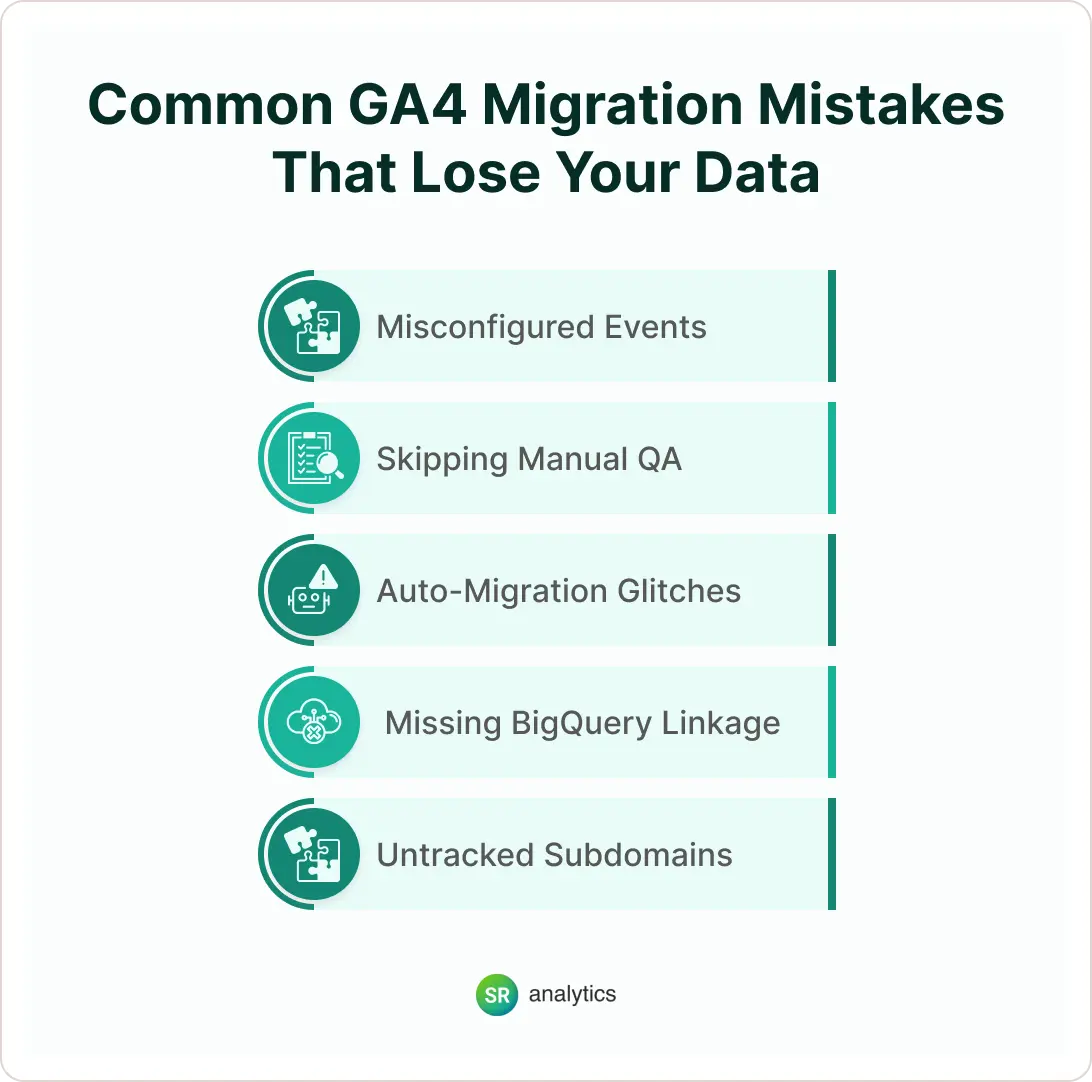
- Misconfigured Custom Events and Tagging Issues
While 81% had faced custom configuration issues of GA4 events, around 62.5% had misconfigured Google Tag Manager (GTM) events.
As a result, critical user interactions, like product page views and conversions, are not being tracked accurately. - Skipping Manual QA
The Google Analytics migration may appear smooth, but manual QA (Quality Assurance) is vital.
Without it, you will not realize if any essential events are going unnoticed, or getting captured incorrectly, giving inaccurate insights. - Auto-Migration Glitches from Google
You might wonder that Google’s auto-migration tool happened to be pretty simple, so what went wrong during the transition?
The fact is – it usually sets up the basic events, and not crucial e-commerce tracking such as ‘purchase’ events. Thus, you will end up with substantial data gaps post-migration. - Missing BigQuery Linkage
A very powerful feature of GA4’s is its integration with BigQuery. It empowers you with advanced analytics opportunities. However, it needs to be enabled. And only then you can export raw data for in-depth analysis. - Untracked Subdomains and Cross-Device Journeys
Another issue that you might face if your GA4 Migration is not done correctly is cross-domain tracking.
You will get fragmented user session data across subdomains or devices, leading to defective user journey data and unreliable conversion information.
Take a deep breath, if you’re facing any of the above issues, because not all is lost yet! While some data might be gone, using some simple steps you can bridge the gap.
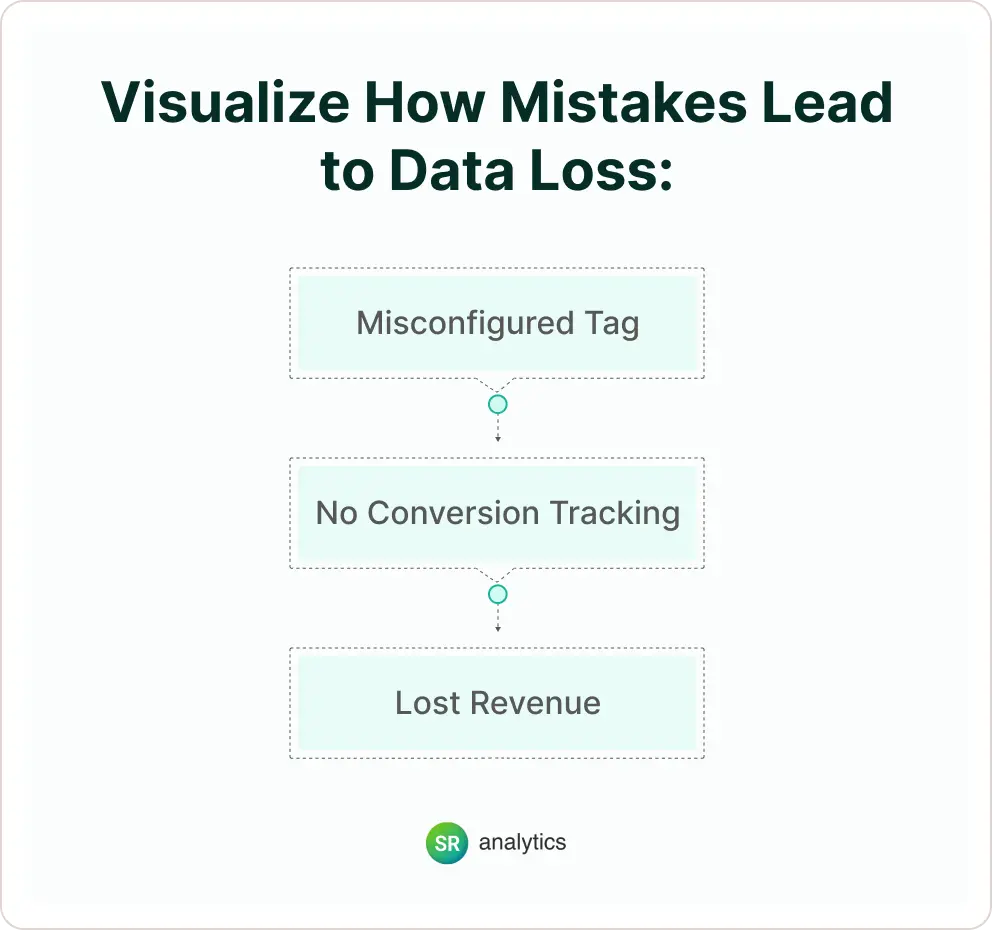
For accurate data collection and analysis and to recover your lost data seamlessly, you can book a GA4 audit with SR Analytics.
How to Recover Lost GA4 Data in 3 Steps
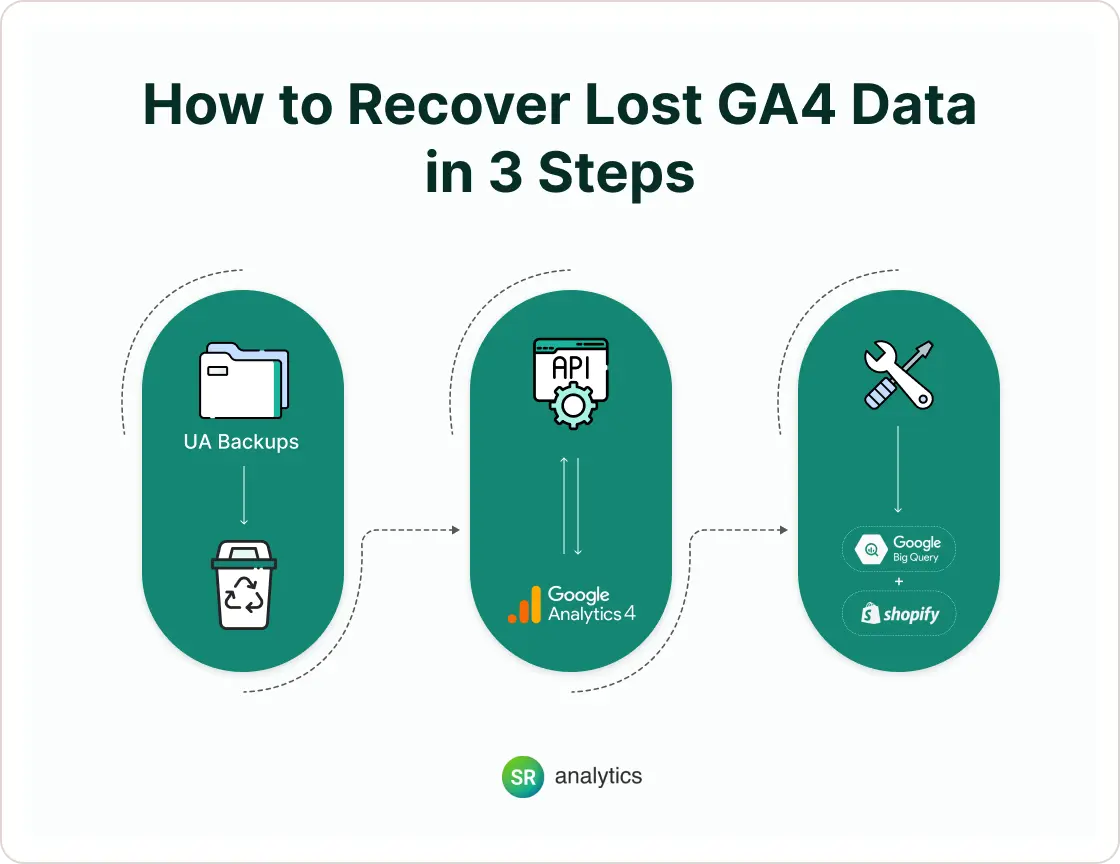
Step 1: Check for Achieved UA Backups
Google has deleted all UA data by July 2024. If your team had acted on time, you still have the chance to recover GA4 data. Try the following steps:
- Google Takeout Archives
Did you use Google Takeout to download UA data before it was pulled off? If yes, then you can extract historical metrics from the raw CSV or JSON exports. - BigQuery UA Exports
The next option is if your UA property and BigQuery were connected. There are chances that your previously exported data is still in your cloud project. It can be your goldmine for reworking on the historical data and trends. - Third-Party Storage or Dashboards
Another option is if you have used tools like Looker Studio or Power BI to analyze your data. If connected before July 2024, you may recover their data from their cached memory or the visuals presented through the reports.
Step 2: Use GA4 Data API for Historical Imports
In case you’ve stored the events externally in server logs, CRM platforms, or using dashboards, using the GA4 Data API you can bridge the gap.
- If events were missed when you migrated from UA to GA4, you can import the backdated data using custom ETL pipelines.
- By using third-party connectors like Supermetrics, Fivetran etc, you can pull backdated data into your GA4 project.
One important note: using these APIs you cannot “restore” the deleted GA4 data. But, you can rework on the lost data by using other sources.
Step 3: Patch Gaps Using BigQuery or 3rd-Party Tools
If you have lost the events permanently, patching is the next best option available, which you can do using the following:
- With BigQuery or data analysis tools like Power BI, you can merge GA4 data with previous UA exports or other data analytics sources like Shopify analytics, or CRM events.
- By now, you know that you have data gaps, but for future reference, it’s crucial to highlight these gaps. By adding annotations in your GA4 reports, you can explain these. It’ll save confusion or misreporting in future.
The above recovery methods might give you access to historical data, but the best thing is to get a GA4 setup right from scratch. Let’s see how you can ensure a clean and scalable GA4 implementation.
Best Practices for a Clean GA4 Implementation
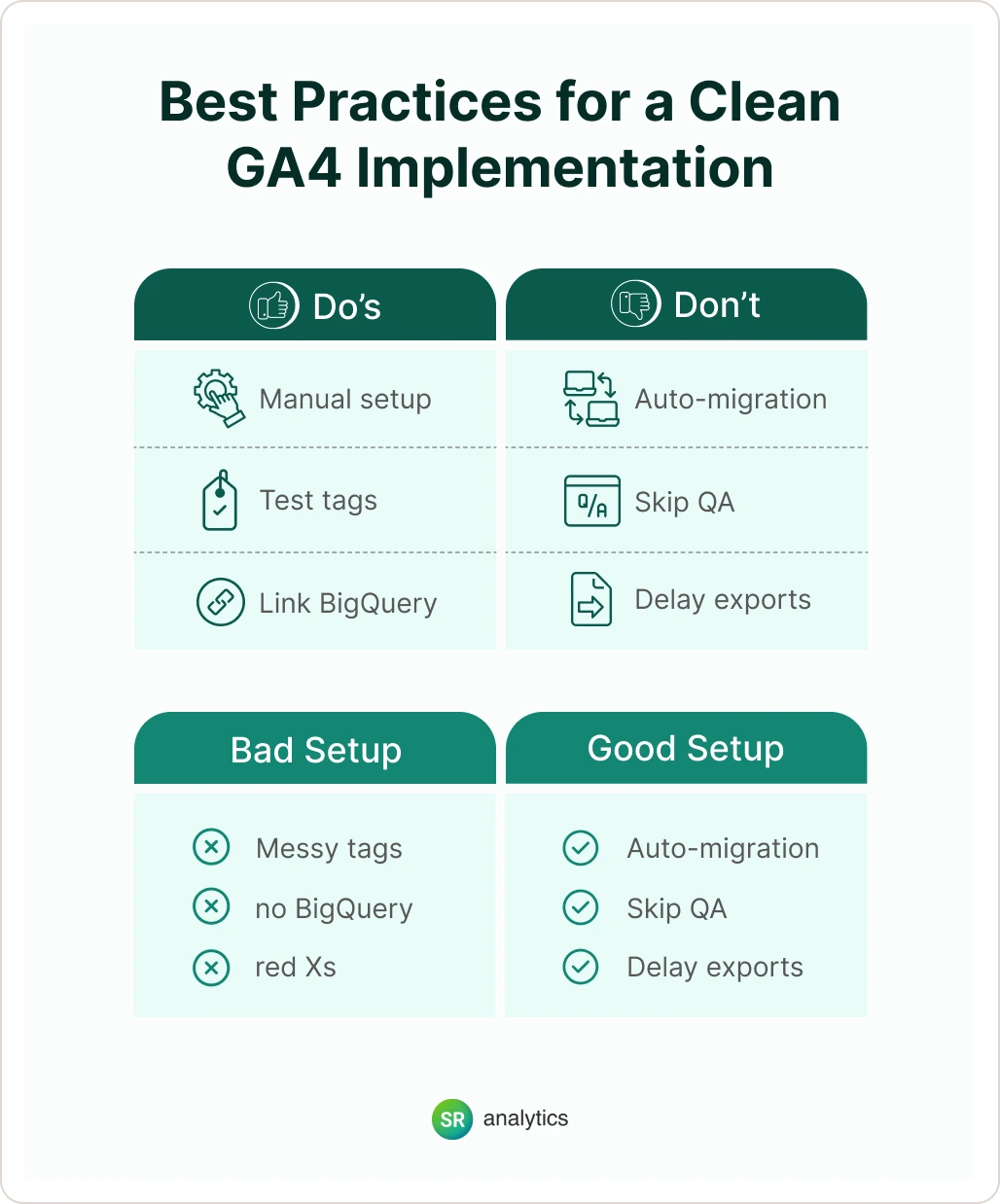
After a hectic bumpy ride, if you’re ready to rebuild your GA4 setup, follow these simple yet proven best practices and dodge costly mistakes in future:
Manual setup beats auto-migration
If you were one of the many who had opted for Google’s auto-migration to GA4 and ended up facing the challenges mentioned above, it’s time to restart!
Think of GA4 as a clean slate — take it as a chance to track the present & future data, not the past.
Either do it yourself or connect with experts for manual setup. Thus, you can map events, parameters, and goals that are allied with your business goals. And not just have access to some blindly copied outdated data from Universal Analytics.
Tag testing: GA Debugger, Tag Assistant
The next most crucial step after you migrate to GA4 is thorough testing. Use the following tools to validate if your tags are working as expected, if parameters are getting captured correctly etc:
- GA4 DebugView is a GA4 built-in feature, which gives a live view of your data flow, and will help you debug
- Tag Assistant – Chrome Extension powerful tool that can help you troubleshoot any incorrect installation.
Testing right after installation reduces the risk of months-long data gaps produced due to unseen tracking errors.
Align business KPIs with GA4 events + parameters
Data tracked will be meaningful to you only if it’s aligned with your business strategies. So, even before GA4 implementation,
- List out the KPIs (e.g., purchases, registrations, engagement, form fill-ups, etc) priority-wise
- Map the KPIs to GA4 actions and create customized parameters
- Define conversion events carefully – Ask your marketing team from which actions they would benefit the most. And then set up that event as a conversion.
Set Up BigQuery Export from Day One
Do not miss out on one of the biggest rewards of GA4’s – native BigQuery export. Immediately after migrating, if you connect your GA4 property to BigQuery, you will reap the following benefits:
- Get complete access to raw event-level data precisely as it happens without any analysis
- Safeguard your data against future UI changes or any data retention policies
- Unlock access to cutting-edge analysis, like cohort tracking, attribution modelling, bifurcation of users on engagement, or combining data with CRM systems, etc.
Include Filtered Views Using GA4 Audiences
Unlike UA’s traditional Views, you can segment users dynamically using GA4 Audiences. You can set up audiences for Internal traffic vs external.
Further, create segments to bifurcate between new vs. returning users. Thus, analyze subsets of traffic more precisely.
With the above best practices, your foundation for an agile GA4 setup is in place.
Now is the time to use the right tools like those used by SR Analytics to confirm a seamless migration with all data intact.
For businesses needing tailored guidance, partnering with a Google Analytics consultant ensures your configuration aligns with industry standards and avoids future pitfalls.
Tools We Use for Reliable GA4 Migrations
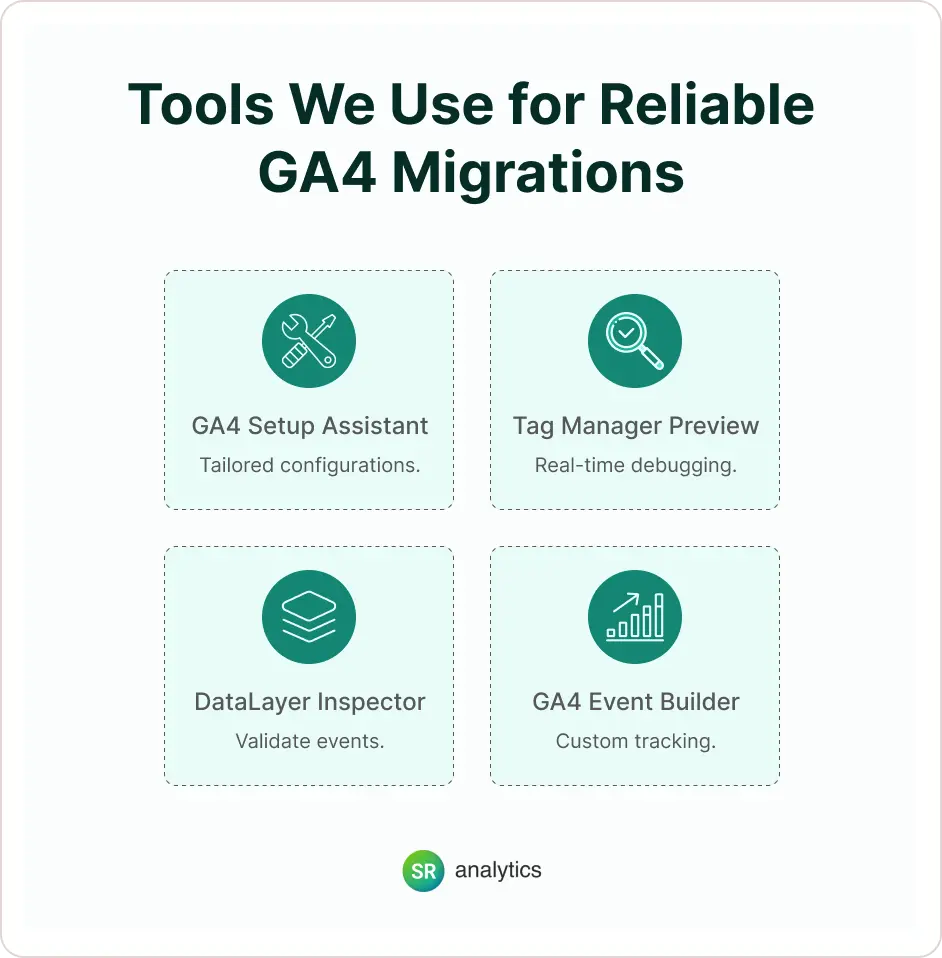
GA4 Setup Assistant (custom configs)
Using the customization options of GA4 Setup Assistant we set up GA4 for your business-specific needs.
Each of our customers gets tailored configuration and there’s no one-size-fits-all all solution here!
Tag Manager preview/debug
During the testing phase, we make the most of Google Tag Manager’s Preview and Debug mode.
Thus, before you go live, we recognize and rectify any issues with your tags, and track real-time event firing.
DataLayer Inspector
We believe incorrect data is scarier than no data! So, using the DataLayer Inspector tool, we examine and authenticate dataLayer events in real-time.
It guarantees that the tags are correctly capturing all essential event and parameter data before sending them to GA4.
GA4 Event Builder
We streamline the development of custom events in GA4 using GA4 Event Builder. It empowers us to set up events aligned with your business goals and track user interactions more accurately.
Client Story – How We Recovered 18 Months of Lost Analytics
Client
BJJ Fanatics, managing more than 10 brands.
Problem
Faced challenges in tracking and reporting due to scrappy analytics and incorrect conversion tracking.
Solution
Using Google Analytics, Tag Manager, and Looker Studio our experts ensured seamless tracking, accurate data, and provided their client with enhanced reporting.
Result
Clients can now access data tracking. Their conversion rates increased by 12%, and it saved them 15+ hours weekly.