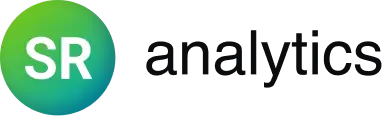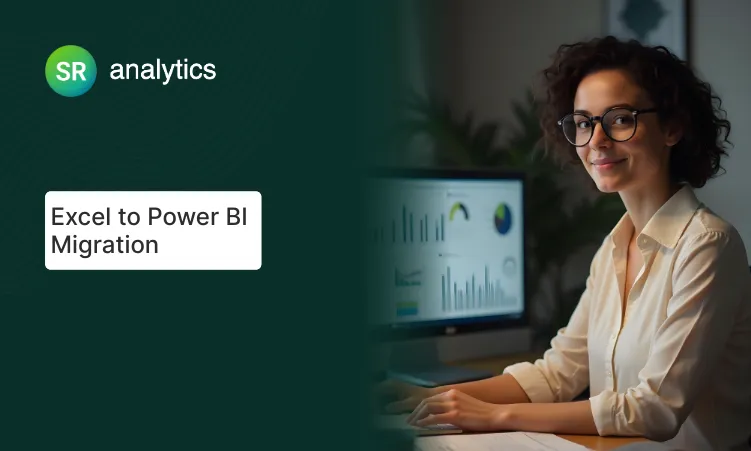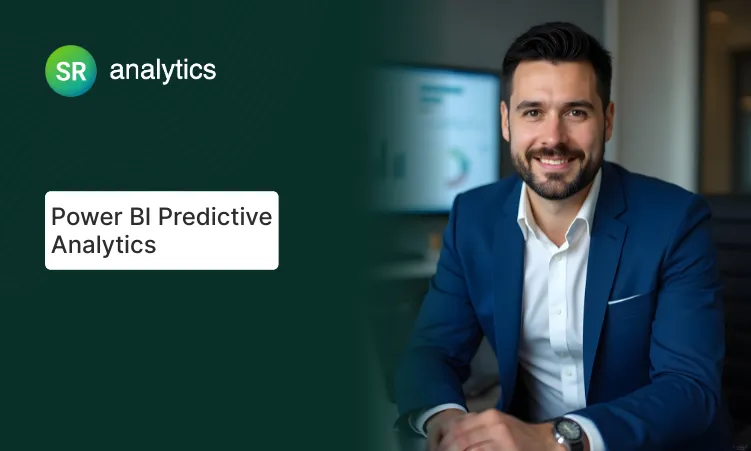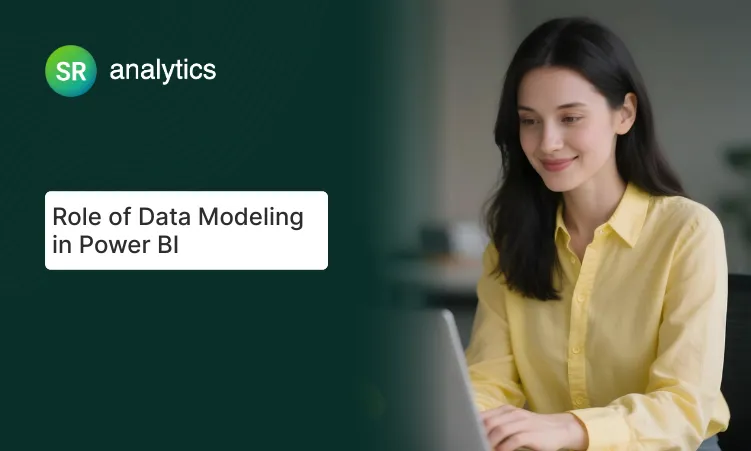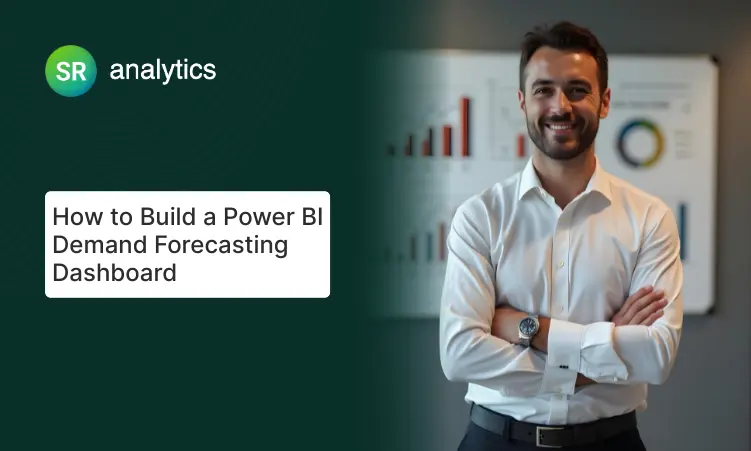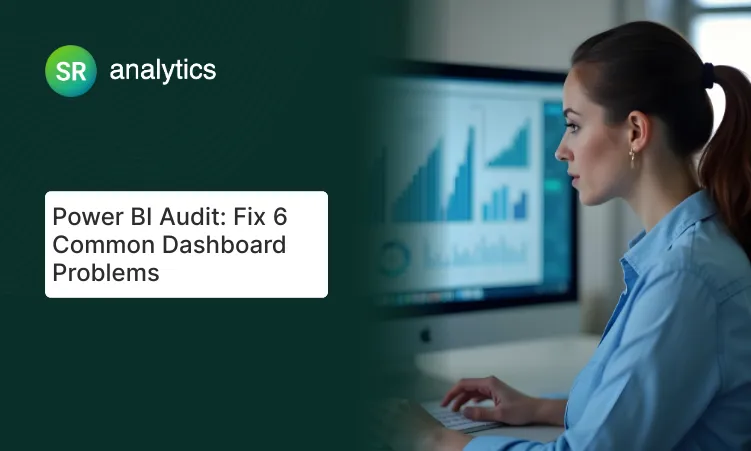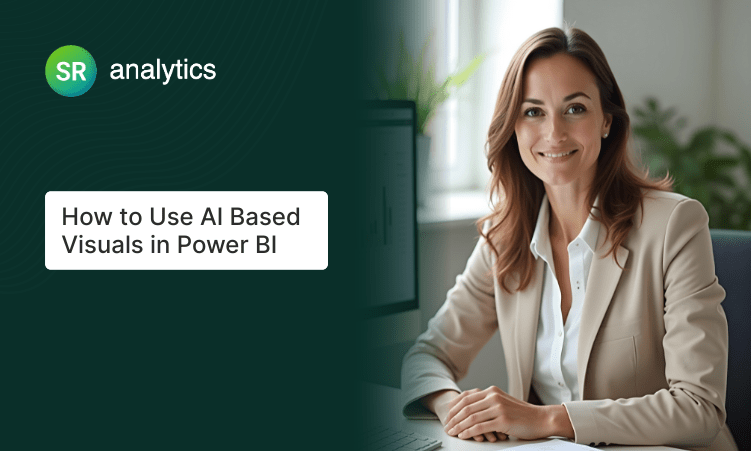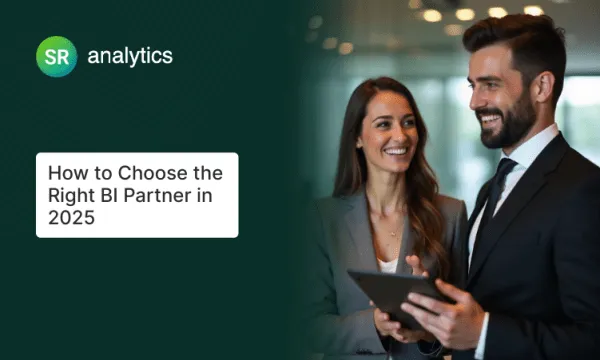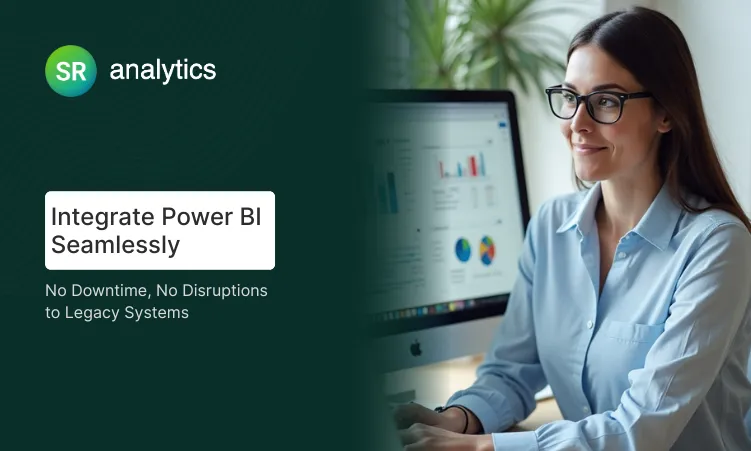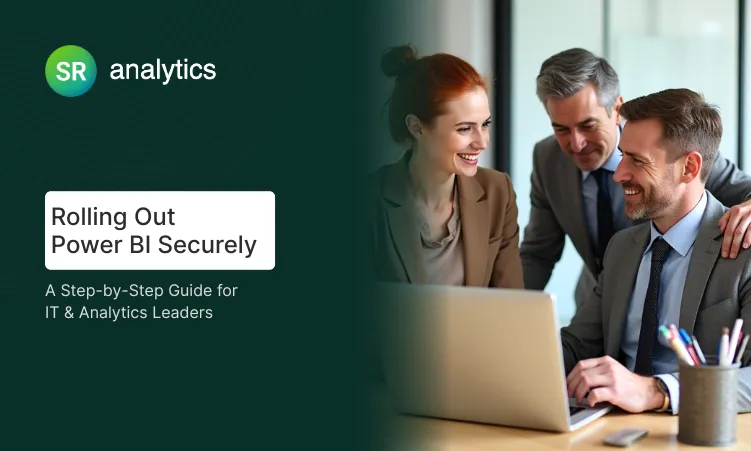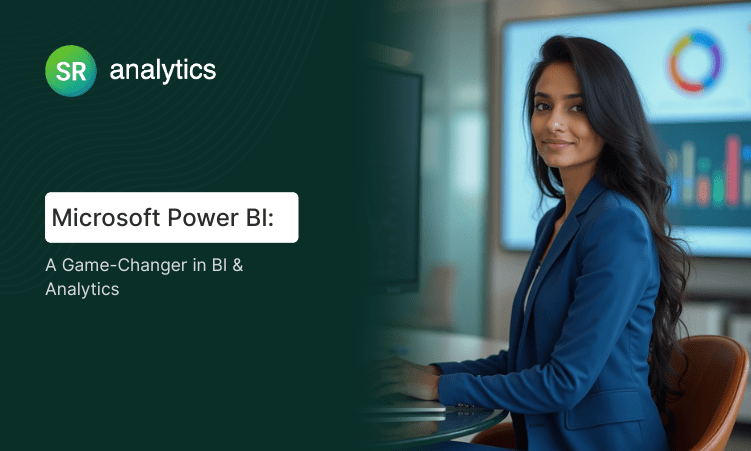Highlights
- Excel to Power BI reduces manual workload by 50% while handling millions of records
- Power BI data modeling enables real-time insights impossible with excel workbook reports
- Scalable dashboards Power BI eliminate weekly copy-paste through automated refresh
- Excel vs Power BI shows 100+ connectors versus Excel’s limited integration
- Our systematic Excel to Power BI conversion guide ensures smooth transitions with minimal disruption
- Power BI for Excel users provides enterprise security beyond spreadsheet limits
If your Excel reports keep crashing, it’s not you—it’s Excel. Here’s how to migrate from error-prone spreadsheets to scalable Power BI dashboards in 5 practical steps.
The Reality Check: 76% of business leaders need data-driven insights, yet most teams struggle with Excel’s limitations. Your spreadsheets crash with large datasets. Manual updates eat hours of productive time. Version control becomes a nightmare when multiple people need access.
The Solution: Excel to Power BI migration transforms static reports into dynamic, collaborative dashboards that handle millions of records effortlessly.
AI Overview:
Excel to Power BI migration involves 5 steps: data preparation, import, modeling, visualization, and deployment. Power BI handles 400GB datasets versus Excel’s 1-million-row limit, reducing reporting time by 60-80%. Most organizations see positive ROI within 2-3 months.
Why Excel Hits the Wall (And Power BI Doesn’t)
Excel served us well for decades, but modern business demands expose three critical flaws. This Excel vs Power BI comparison reveals why organizations are making the switch:
- Data Volume Reality: Excel maxes out at 1 million rows. Power BI handles up to 400GB datasets—roughly 400 times more data without crashing.
- The Manual Labor Trap: Excel users spend 60-80% of reporting time on manual tasks: copying data, updating formulas, reformatting charts. Power BI automates these processes with scheduled refresh.
- Collaboration Chaos: Excel files create version control nightmares with email chains of “Final_Report_v3_FINAL.xlsx” attachments. Power BI provides real-time sharing with security controls.
| Feature | Excel | Power BI |
|---|---|---|
| Data Capacity | 1 million rows maximum | Up to 400GB datasets |
| Update Process | Manual copy-paste, hours weekly | Automated refresh, scheduled |
| Collaboration | Email attachments, version chaos | Real-time cloud sharing |
| Visualizations | Static charts and pivot tables | Interactive dashboards |
| Data Sources | Limited file-based imports | 100+ live connectors |
| Mobile Access | Poor formatting, limited function | Optimized mobile experience |
| Security | File-level permissions only | Row-level security, governance |
| Cost Structure | Included with Office 365 | $10/user/month Pro license |
The Power BI Advantage for Excel Users
Power BI for Excel users feels surprisingly familiar. The drag-and-drop interface mirrors Excel’s PivotTable field list, making the transition intuitive. However, when comparing Excel vs Power BI, the capabilities extend far beyond traditional spreadsheet analysis.
The learning curve isn’t steep because Microsoft designed Power BI with Excel users in mind. Field lists work like pivot tables, formulas become DAX measures, and charts upgrade to interactive visuals. You can connect to 100+ data sources instantly, transform messy data with point-and-click tools, and build relationships between tables automatically.
Can I keep using Excel alongside Power BI? Absolutely! Power BI for Excel users supports hybrid workflows. Use Excel for quick analysis, Power BI for automated reporting. They integrate seamlessly.
Power BI provides enterprise-grade collaboration that Excel can’t match: instant dashboard sharing via web links, granular permissions, and mobile access for executives checking reports between meetings.
Our Excel to Power BI Migration: 5 Simple Steps
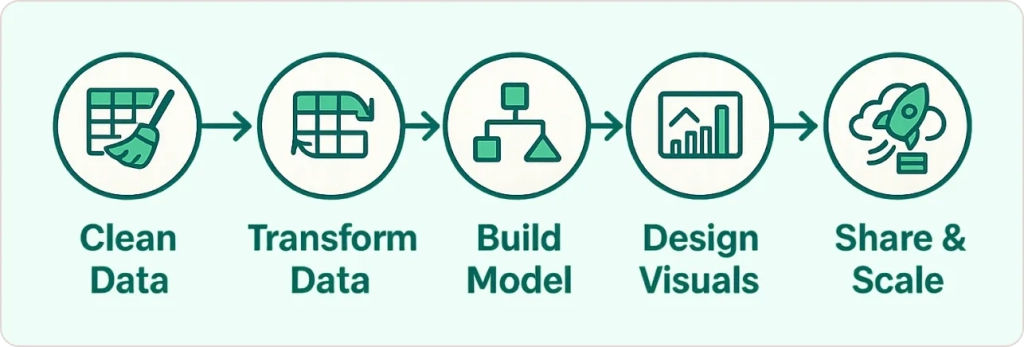
This comprehensive Excel to Power BI conversion guide walks you through each phase of the transformation process, from initial data preparation to final deployment and optimization.
Step 1: Clean Up Your Excel Data
Before diving into Power BI data modeling, we audit your existing spreadsheet reports to identify optimization opportunities. This step involves converting data ranges into proper Excel tables, removing empty columns and formatting clutter, and fixing inconsistent date formats.
Clean data imports faster and causes fewer errors. Our pro tip: turn your data range into an Excel table using Ctrl+T before importing. This simple step makes Power BI much happier and reduces import errors by 90%.
We also establish permanent file locations, preferably OneDrive or shared drives, to enable reliable scheduled refresh without broken connections. Nothing’s worse than a dashboard that stops updating because someone moved a file.
Step 2: Import and Transform Your Data
The Smart Way to Convert Excel to Power BI: Power Query, which you can think of as Excel’s Data tab but much smarter, transforms your data during import. This is where the magic happens.
Power Query handles common issues like unpivoting cross-tab layouts, filling down category labels, and standardizing data types. For Excel users, this is like Find & Replace but for entire data structures. Instead of spending hours manually reformatting data, Power Query does it automatically and remembers the steps for next time.
The process begins with Power BI Desktop’s “Get Data” functionality. We convert Excel to Power BI by connecting to your spreadsheet files and leveraging Power Query’s transformation capabilities. Rather than importing entire worksheets, we target specific named tables to avoid ambiguity and improve performance.
Step 3: Build Your Data Foundation
Here’s where Power BI data modeling separates basic imports from enterprise-grade solutions. Instead of VLOOKUPs everywhere, Power BI creates relationships between tables so they talk to each other automatically.
Think of it this way: your Sales table connects to your Customer table, which links to your Region table. Everything updates together automatically when new data arrives. This approach replicates and enhances Excel’s pivot table logic with better performance.
DAX formulas work similarly to Excel formulas but across entire datasets. Instead of writing =SUM(B2:B1000), you write Total Sales = SUM(Sales[Amount]). The formula applies to your entire dataset regardless of size. We implement techniques like aggregation tables and query folding to ensure dashboards load quickly even with millions of records.
Step 4: Create Interactive Visuals
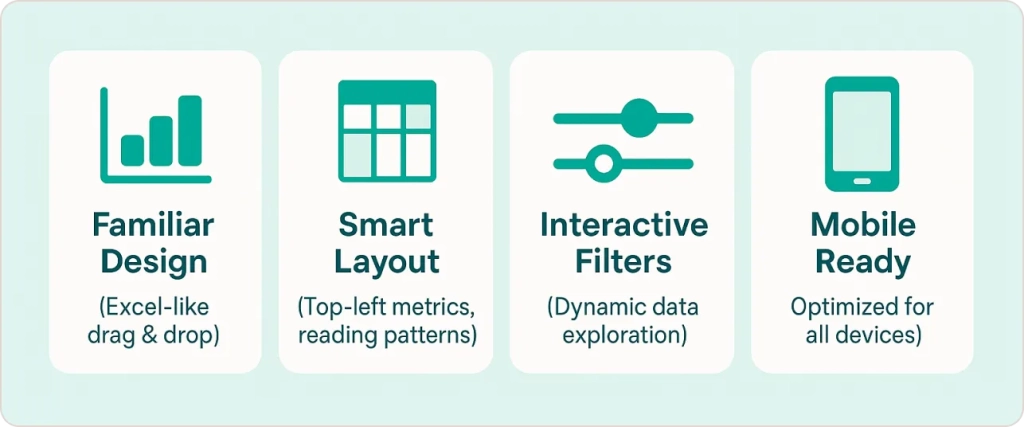
Power BI report design focuses on user experience rather than static charts. Our design principles follow patterns that Excel users recognize: drag fields to create charts like pivot tables, filter panes work like Excel slicers, but now everything connects and updates together.
Layout matters more than most people realize. We position key metrics in the top-left where eyes naturally focus, with supporting details following natural reading patterns. Interactive filters let users explore their own questions instead of requesting new reports from IT.
Mobile optimization ensures dashboards work perfectly on tablets and phones, expanding access beyond desktop users. We’ve seen executive adoption rates double when leaders can check dashboards during travel.
Step 5: Share and Scale
Publishing becomes surprisingly easy: Power BI Desktop, then Publish, then choose your workspace. What your team gets transforms how they interact with data.
Scheduled data updates in the power BI service eliminate manual report maintenance, with gateway connections handling on-premises data sources. Power BI service row-level security and workspace permissions ensure sensitive data remains protected while enabling broad access to insights.
Built-in usage metrics and performance analyzers help optimize dashboard adoption and identify improvement opportunities. You’ll know which reports people actually use and which ones to retire.
Real Results: Dramatic Time Savings
Case Study: Awe-Inspired
Our convert Excel to Power BI transformation delivered measurable results for this growing e-commerce company. Before our intervention, manual Excel reporting consumed 20+ hours weekly across their finance team. After implementing automated dashboards with real-time insights, that number dropped to 4 hours.
COO Tim Eisenmann’s feedback speaks volumes: “We’ve been able to basically decrease the workload of almost half an FTE…starting to see a reduction in our overall inventory levels through tighter management.” The numbers tell the story: 80% time savings, eliminated manual errors, better inventory control, and full ROI payback within 6 months.
When Should You Make the Switch?
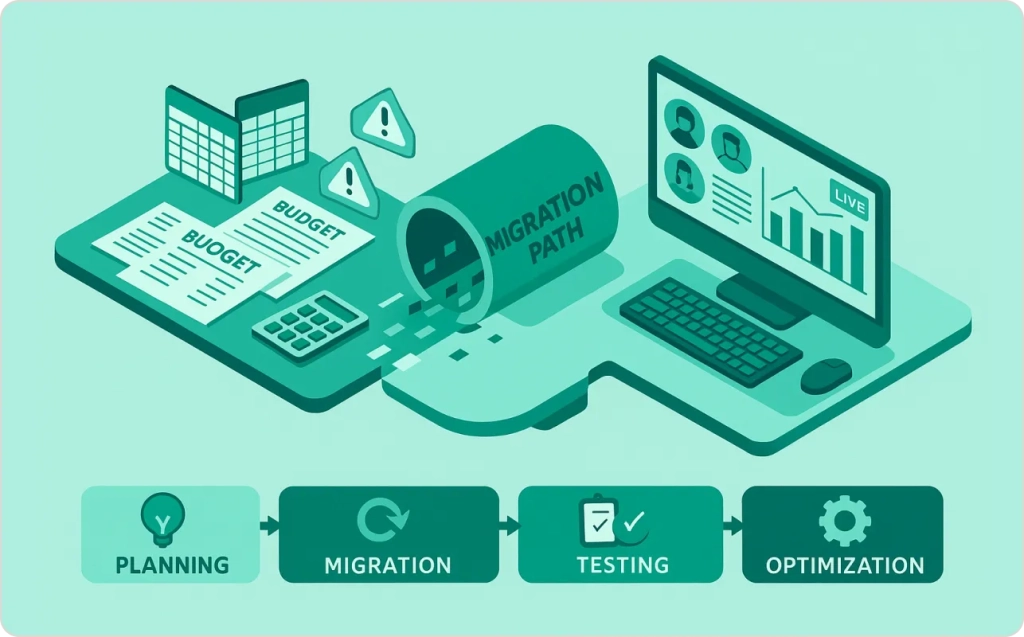
Not every Excel use case requires migration to Power BI. Keep Excel for quick calculations, one-off analysis, simple budgets, and personal tracking. Excel to Power BI migration makes sense when reports take hours to update manually, files crash with large datasets, multiple people need simultaneous access, you need real-time insights, or formulas are scattered across multiple spreadsheets.
The Excel vs Power BI Decision Framework: Month 1 focuses on assessment and planning. Months 2-3 involve migration and testing. Month 4 and beyond cover training and optimization. Most organizations see positive ROI within the first quarter after implementation.
Performance Tips for Large Datasets
Scalable dashboards Power BI implementations require attention to performance optimization. Remove unused columns before importing, filter to current year plus 2 prior years maximum, and use summary tables for historical trends.
Connection strategy matters: choose import mode for faster dashboards with smaller datasets, DirectQuery for real-time connections with larger databases.
Visual best practices include limiting to 6-8 visuals per page maximum and avoiding complex calculations in visuals. Consider implementing a comprehensive Power BI audit to identify bottlenecks.
Ready to Transform Your Reporting?
Excel to Power BI migration isn’t just a tech upgrade—it’s a strategic move toward data-driven decision making that scales with your business. Success looks like reports updating automatically, teams collaborating seamlessly, insights arriving in real-time, and manual work dropping by 60-80%.
Your migration roadmap starts with assessment of current Excel workflows, followed by planning your migration timeline, implementing step-by-step conversion, training your team, and optimizing for performance.
Our Power BI Consulting Services include current state assessment, custom migration strategy, hands-on implementation, and ongoing team training. Professional guidance ensures your migration delivers maximum value with minimal disruption to daily operations.